Edge Impulse: Wrapper
The Edge Impulse wrapper sample demonstrates the functionality of the Edge Impulse wrapper. It shows how to use the wrapper to run a custom Edge Impulse machine learning model when Using Edge Impulse with the nRF Connect SDK.
Requirements
The sample supports the following development kits:
Hardware platforms |
PCA |
Board name |
Build target |
|---|---|---|---|
PCA10090 |
|
||
PCA10095 |
|
||
PCA10056 |
|
||
PCA10040 |
|
Overview
The sample:
Initializes the Edge Impulse wrapper.
Provides input data to the wrapper.
Starts predictions using the machine learning model.
Displays the prediction results to the user.
By default, the sample uses a pretrained machine learning model and input data representing a sine wave.
Configuration
See Configuring your application for information about how to permanently or temporarily change the configuration.
Using your own machine learning model
To run the sample using a custom machine learning model, you must complete the following setup:
Configure the Edge Impulse wrapper by completing the following steps:
Prepare your own machine learning model using Edge Impulse studio.
Set the
CONFIG_EDGE_IMPULSE_URIto URI of your machine learning model.
See the Edge Impulse wrapper page for detailed configuration steps.
Define the input data for the machine learning model in
samples/edge_impulse/wrapper/src/include/input_data.h.Check the example input data in your Edge Impulse studio project:
Go to the Live classification tab.
In the Classifying existing test sample panel, select one of the test samples.
Press Load sample to display the raw data preview.
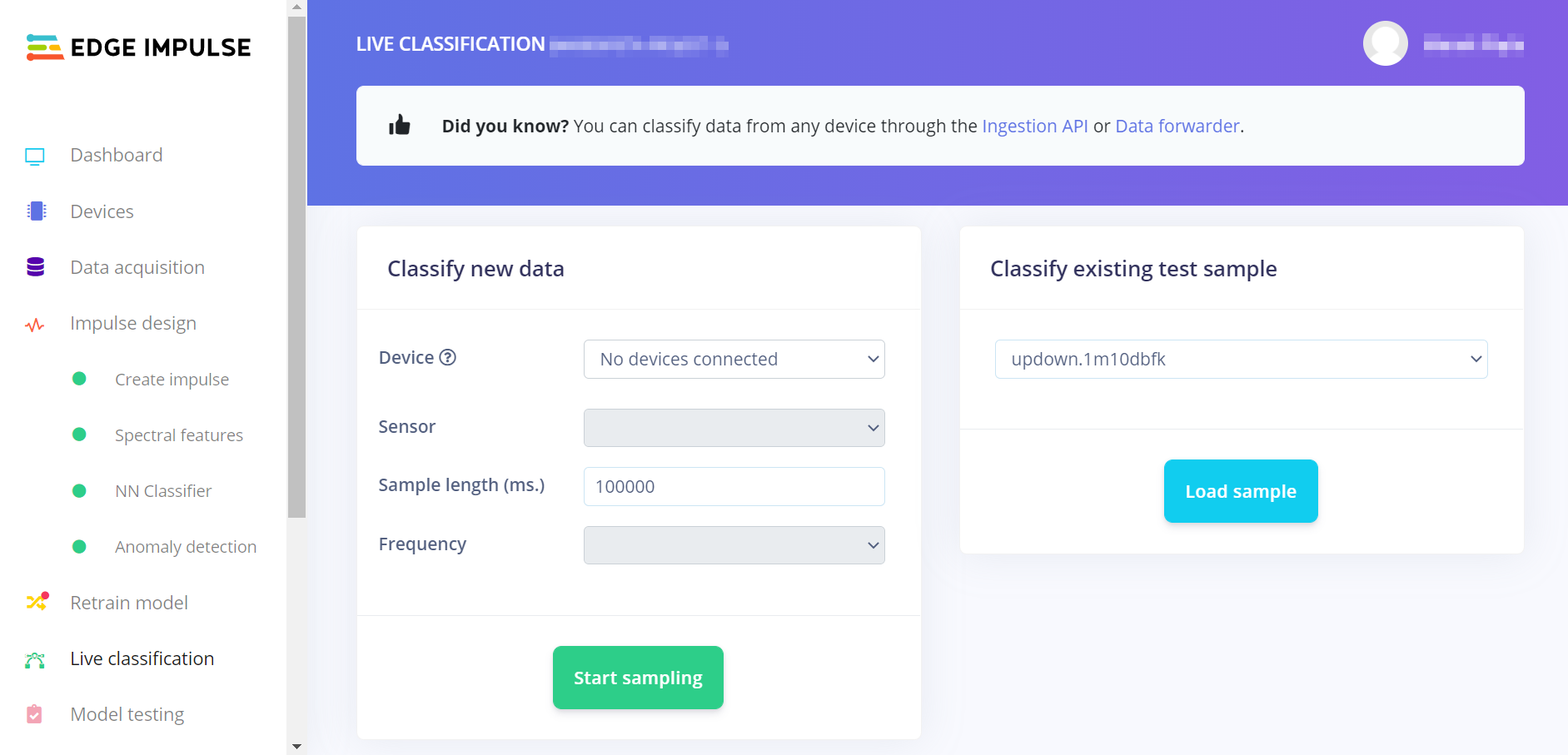
Loading test sample input data in Edge Impulse studio
The classification results will be displayed, with raw data preview.
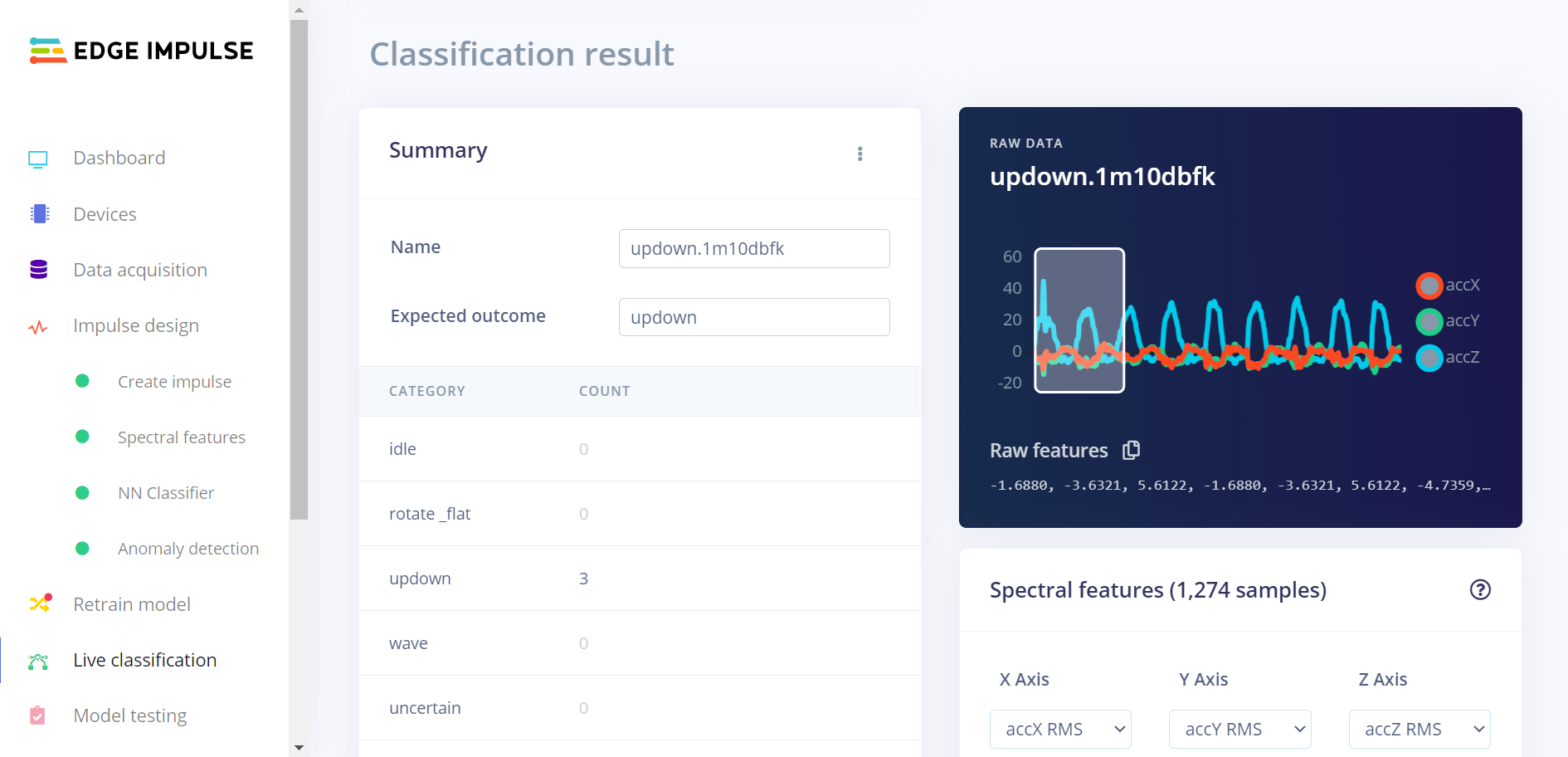
Raw data preview in Edge Impulse studio
Copy information from the Raw features list into an array defined in the
input_data.hfile.
Note
If you provide more input data than a single input window can hold, the prediction will be triggered multiple times. The input window will be shifted by one input frame between subsequent predictions. The prediction will be retriggered until there is no more input data.
Building and running
This sample can be found under samples/edge_impulse/wrapper in the nRF Connect SDK folder structure.
See Building and programming an application for information about how to build and program the application.
Testing
After programming the sample to your development kit, test it by performing the following steps:
Connect to the kit with a terminal emulator (for example, PuTTY). See How to connect with PuTTY for the required settings.
Reset the kit.
Observe that output similar to the following is logged on UART:
* Booting Zephyr OS build v2.6.99-ncs1-14-g15be5e615498 * Machine learning model sampling frequency: 52 Labels assigned by the model: - idle - sine - triangle Prediction started... Classification results ====================== Value: 1.00 Label: sine Value: 0.00 Label: triangle Value: 0.00 Label: idle Anomaly: -0.07
The observed classification results depend on machine learning model and input data.