Operating in power save modes
The nRF70 Series device supports multiple power save modes, enabling the device to minimize power consumption by shutting down most of the digital logic and RF circuits.
nRF70 Series device states
The power save state of the nRF70 Series device is described through a combination of the physical power state of the logic or circuits and the logical functional state as observed by the access point (AP).
Power state
The nRF70 Series device can be in one of the following power states:
Active: The device is ON constantly so that it can receive and transmit the data.
Sleep: The device is OFF to the majority of the blocks that cannot receive and transmit the data. In this state, the device consumes low power (~15 µA). Real-time Clock (RTC) domain, RF retention memory, and firmware retention memory are powered ON to retain the state information.
Shutdown: The device is completely powered OFF. In this state, the device consumes very low power (~2 µA) and does not retain any state information (apart from the values in the OTP memory). The device will only respond to a BUCKEN assertion to wake from the Shutdown state.
The nRF70 Series transition to and from the Shutdown state is automatically managed by the nRF Wi-Fi driver. When the network interface is brought down, the nRF Wi-Fi driver puts the nRF70 Series device in Shutdown state. When the network interface is brought up, the nRF Wi-Fi driver puts the nRF70 Series device in Active state.
Note
The application needs to reinitialize the Wi-Fi association after the network interface is brought up.
Functional state
The functional state information of the nRF70 Series device at the AP database can be either Active or Power Save. The device is automatically in the Active state after the connection to a network.
The state change information must be given to an AP by a successful frame exchange. The two functional states are described as follows:
Active: The device is in the Active state permanently. If the data exists, the AP can schedule transmission of the data to the device immediately.
Power Save: The device is in the sleep state most of the time, but can also be woken up to transmit and receive data. In this state, the AP buffers the required frames intended for the device. The device can make a transition between the active and sleep states according to the IEEE 802.11 power save protocol.
Power Save mode
The nRF70 Series device can be configured in one of the following Power Save modes:
Delivery Traffic Indication Message (DTIM) Power Save: DTIM-based Power Save mode. DTIM-based Power Save mode is the default configuration and is enabled by the application based on the traffic profile. The sleep interval is controlled by the AP.
Extended Power Save: Listen interval-based Power Save mode. The Listen interval-based Power Save mode is supported to enable devices to sleep longer than the DTIM period. The sleep interval is controlled by the STA.
Deep sleep: Target Wake Time (TWT) Power Save mode. TWT can be enabled if the connected AP is Wi-Fi 6 capable. The sleep interval is negotiated between the STA and AP.
The device informs the AP through a successful frame exchange about the mode change. Once the device switches to Power Save mode, the AP buffers all the frames (including multicast and broadcast) that are addressed to the device. The device wakes up to check buffered packets for a configured interval (DTIM, listen interval, or TWT wake interval).
Dynamic power save feature
When the device is in Active mode due to packet transmission or packet reception, an inactivity timer is started with an inactivity timer value, and the device switches to Power Save mode when the timer expires and the Medium Access Control (MAC) layer is idle. This dynamic switching in and out of Power Save modes is called the dynamic power save feature. This feature is enabled by default. It helps the device to save power in low traffic scenarios and protects against intermittent traffic bursts.
Inactivity timer
The application can configure the inactivity timer based on the traffic profile. After transmissions or receptions are completed and if the MAC layer is idle for a period that is equal to the inactivity timer, MAC switches to the Power Save mode.
You must keep the following in mind while choosing the inactivity timer:
The default value for the nRF70 Series device is 100 ms.
Configuring a lower value will add switching overheads, whereas configuring a higher value will consume more power.
Programming a value of
0in the inactivity timer is valid, which basically disables the dynamic power save feature. Therefore, the device stays in Power Save mode even during the transmission. This avoids switching overhead, as the device needs to inform the AP of the mode switch.However, configuring the device to always be in Power Save mode forces it to use either PS-Poll or QOS null frames for all downlink traffic. This will add a lot of overhead for cases where the application expects higher data traffic. There is no effect on uplink traffic. The device can wake up and schedule uplink traffic, irrespective of the inactivity timer value.
Note
The inactivity timer can be configured using the NET_REQUEST_WIFI_PS network management API.
The nRF70 Series device consumes less power in Power Save mode, that is, when the inactivity timer value is 0, in low traffic scenarios.
However, the downlink throughput is significantly lower in this mode. The application only needs to enable this in cases where the downlink traffic rate is relatively low, such as a few packets per second.
Delivery Traffic Indication Message (DTIM)
The nRF70 Series devices use DTIM-based Power Save mode by default. Devices in DTIM-based Power Save mode can wake at any time to transmit uplink traffic. However, they can only receive downlink traffic (broadcast, multicast, or unicast) immediately after receiving a DTIM beacon. To make the device in Power Save mode aware that the AP has buffered downlink traffic, the AP uses the Traffic Indication Map (TIM) element present in the beacon frames. The device then wakes up to receive the DTIM beacon and checks the status of the TIM element. This element indicates whether there are any buffered group frames or unicast frames that need to be retrieved from the AP.
Group frames
Group addressed frames are directed to all connected devices. When there is at least one device in Power Save mode in the Basic Service Set (BSS), the AP buffers the broadcast and multicast traffic and transmits at a specific time to ensure that all associated devices can receive it.
The buffered group traffic is delivered immediately after a DTIM beacon. The following figure illustrates the group frame data retrieval mechanism in DTIM-based Power Save mode:
Group frames
Unicast frames
Unicast frames are directed to a single intended device. When a device in the Power Save mode parses a TIM element indicating any individually addressed buffered frames, retrieving the buffered frames depends on the IEEE power save operation modes. There are two types of Power Save modes that use unicast frames, Legacy Power Save mode and Wireless Multimedia (WMM) Power Save mode.
Legacy Power Save mode
The Legacy Power Save mode is the default option in the nRF70 Series devices. The mechanism of this mode is based on the Power Save-Poll frame retrieving the buffered frames from the AP. The Power Save-Poll frame is a short Control Frame containing the Association Identifier (AID) value of the device.
In the Legacy Power Save mode, when the device receives a beacon with its AID in the TIM element, it initiates the frame delivery by transmitting a Power Save-Poll control frame to the AP. The AP acknowledges the Power Save-Poll frame and responds with a single buffered frame. The device stays active and retrieves the buffered frame.
The AP also indicates that there are buffered frames for the device using the More Data subfield.
The device continues to retrieve buffered frames using Power Save-Poll frames until there are no more frames and the More Data subfield is set to 0.
It then goes back into the sleep state after retrieving all the buffered frames.
The following figure illustrates the unicast frame data retrieval mechanism in Legacy Power Save mode:
Legacy Power Save mode
Wireless Multimedia (WMM) Power Save mode
The WMM Power Save mode uses the Automatic Power Save Delivery (APSD) mechanism to retrieve the individual unicast-buffered traffic. A device in the Power Save mode starts the Service Period (SP) by sending a trigger frame that is a QoS Data/QoS Null frame.
When the device receives a beacon with its AID in the TIM element, it initiates the SP by transmitting the trigger frame to the AP.
The AP sends one or more individually addressed buffered frames to the device.
The device remains active until the AP ends the SP by setting the End Of Service Period (EOSP) bit to 1 in the QoS Control field of the last QoS Data frame sent to the device.
The following figure illustrates the unicast frame data retrieval mechanism in WMM Power Save mode:
WMM Power Save mode
To change from the default Legacy Power Save mode to the WMM Power Save mode, you or the application can configure this by using the NET_REQUEST_WIFI_PS network management API.
The WMM Power Save mode does not deliver a significant performance or power difference when compared to Legacy Power Save mode in Dynamic power save operation. The average power consumption of the device is affected by the DTIM period. For example, if the beacon interval is 100 time units, then the DTIM will be 307 ms. The higher DTIM period results in increased power saving and higher latency to the application data.
Extended Power Save
This feature helps legacy connections to go into an extended power save, similar to the TWT feature in Wi-Fi 6. The device wakeup interval is adjusted to the nearest multiple of the DTIM period. For example, when the Listen interval is 10, the device wakes up for every 9th beacon if the DTIM is 3, and wakes up to the 8th beacon if the DTIM is 4. The device wakes up for the configured Listen interval instead of the DTIM beacon. Therefore, it will miss the chance of receiving broadcast and multicast frames which get scheduled after the DTIM beacon.
Caution
The Listen interval-based power save should only be enabled if the application can handle lost broadcast frames. This is because chances of losing broadcast frames increases with higher listen intervals.
The Listen interval and wakeup mode parameters control the functionality of the Extended Power Save mode.
Listen interval
The Listen interval is a field that is present in an association request frame. It indicates how frequently the device will wake up to check for any buffered traffic by checking TIM IE in the beacon. A larger value enables the devices to save more power by sleeping for longer periods. However, larger listen intervals add burden to the AP, as the AP will need to buffer frames for much longer to the device and this may force the AP to decline connection.
Caution
If the buffered frames exceed the MPDU/MSDU lifetime then they will be silently discarded by the AP which causes frame loss.
Additionally, the Listen interval:
is typically 10 beacons.
can be set using the
NET_REQUEST_WIFI_PSAPI and should be called before connecting to the AP.
Wakeup mode
The device can be configured to wake up for the DTIM or Listen interval by using the NET_REQUEST_WIFI_PS API.
The device can switch from the DTIM to the Listen interval-based power save at runtime seamlessly.
The following figure illustrates the change in wakeup mode from the DTIM to the Listen interval.
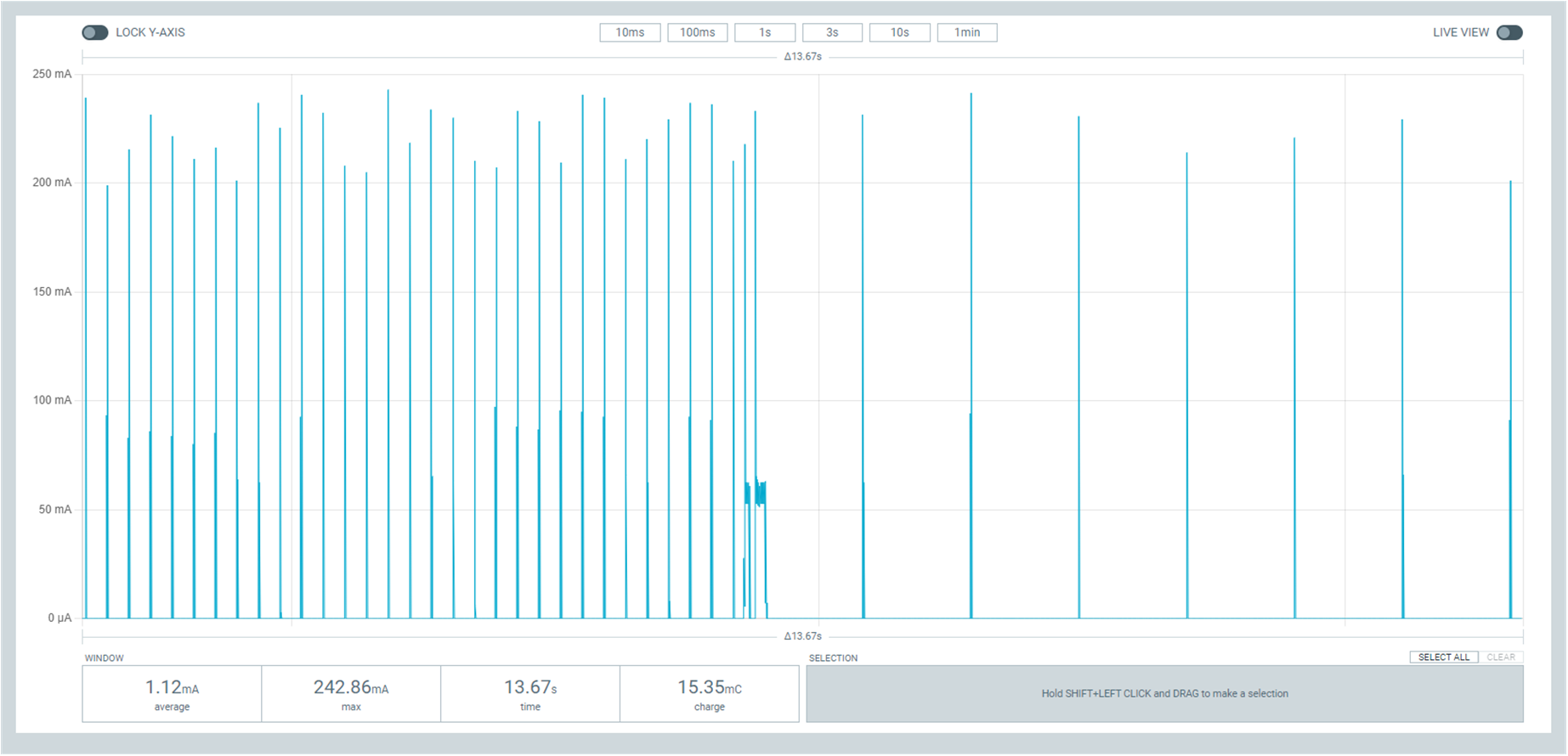
Change Power Save wakeup mode form DTIM to Listen interval
The following figure illustrates the change in wakeup mode from the Listen interval to DTIM.
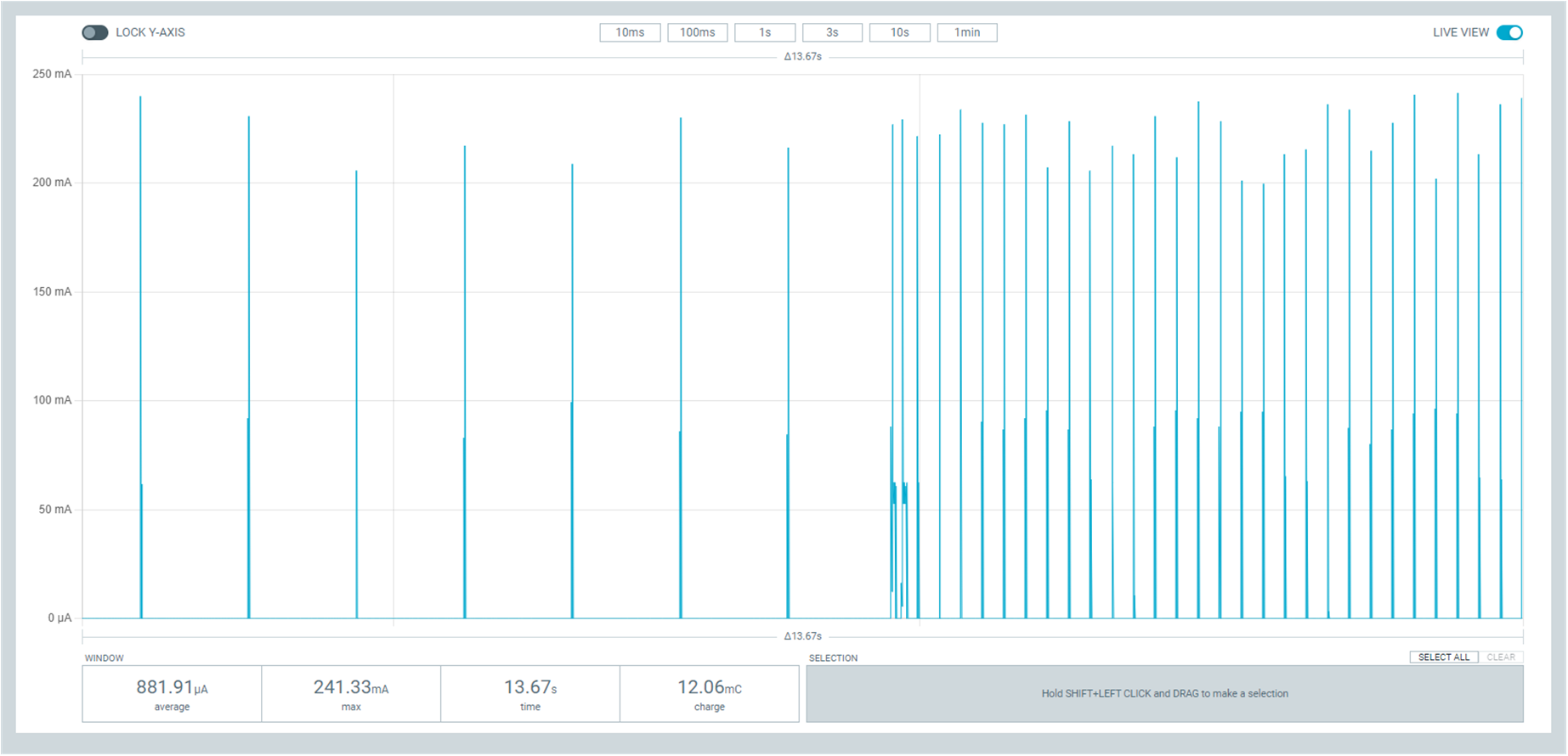
Change Power Save wakeup mode from Listen interval to DTIM
Target Wake Time (TWT)
TWT is a feature in Wi-Fi 6 that allows the device to be configured to the Deep sleep Power Save mode. It allows devices to wake up at the negotiated times to transmit and receive data. The AP and devices reach a TWT agreement that defines when a station is active, and ready to receive and transmit data.
Devices can now remain in the sleep state for longer periods of time, if required. Before Wi-Fi 6, a device would sleep for a DTIM period, wake up, exchange data, and then return to the sleep state for another DTIM period, repeating continuously. With the introduction of TWT in Wi-Fi 6, a device can sleep for seconds, minutes, or even hours. Some devices can be configured to communicate once a day to perform a transmission and sleep for the rest of the day.
The TWT mechanism allows each device to negotiate its wake-up period with the AP to transmit and receive data packets. Stations will only receive and transmit during the TWT SP and remain in the sleep state for the rest of the time.
Note
The device follows the TWT wake schedule to save power and does not wake up for DTIM beacons. It is not able to receive broadcast or multicast frames, which are scheduled after the DTIM beacon. Applications are expected to keep note of this and set up TWT sessions based on their traffic profile.
An AP has more control over the network in TWT mode and decides which device is going to transmit and when. The AP decides how many and which Resource Units (RU; a contiguous set of subcarriers) are to be used. Therefore, TWT offers more efficient scheduling of transmissions.
The figure below illustrates the initiation of two independent TWT sessions. The TWT session starts with a trigger frame from the AP at a time determined during the TWT establishment frame exchange (TWT1 and TWT2 for devices 1 and 2 respectively).
TWT wakeup sequence
Modes of operation in TWT mode
When the device is in the TWT mode, there are two modes of operation:
Individual: The device can choose when to wake up and sleep. It can negotiate an agreement with the AP to wake up for receiving or transmitting the data.
Broadcast: The AP provides the schedule to all devices that support broadcast TWT. This mode is not supported in the current release.
Here is an example of a typical sequence of states in a TWT use case:
Scan the network.
Connect to an AP.
Complete the application-level handshake.
Set up a TWT session using the following Wi-Fi shell command:
wifi twt setupTear down the TWT session using the following Wi-Fi shell commands:
wifi twt teardown wifi twt teardown_all
Note
An application can tear down an ongoing TWT session and enter DTIM-based Power Save mode, if it is expecting group addressed frames, and set up a TWT session again as applicable.
Devices are not expected to schedule transmission outside the TWT SP. An application can tear down an ongoing TWT session and schedule, if there is a requirement, for immediate transmission.
Key parameters
The two key parameters of TWT are TWT Wake Duration and TWT Wake Interval.
TWT Wake Duration
TWT Wake Duration is the amount of time that the TWT-requesting device needs to be active to complete the frame exchanges during the TWT Wake interval. The valid range for duration is 1 ms to 256 ms.
Caution
Lower values for duration times result in more power saving, but at the cost of potential loss of data. Therefore it is not recommended to go lower than 8 ms. The application can choose a value lower than 8 ms, but at the cost of losing application data in the network.
The application must choose the right duration based on the traffic pattern. Applications must also take appropriate action if the uplink or downlink traffic is more than anticipated. Otherwise it could terminate the ongoing TWT session and negotiate a new session, based on new requirements.
As mentioned, the TWT Wake Duration has two types of traffic: downlink and uplink traffic.
Downlink traffic
Downlink traffic relies on predictability as the key for choosing the correct wake duration. The wake duration must be sufficient for the AP to schedule all the incoming traffic to devices. The AP also needs to contend the channel for scheduling frames, and frames will be dropped if the duration is aggressive in busy channels.
Caution
The AP will drop the device data if it cannot finish all transmission in the wake duration, and it may buffer traffic until the next interval if sleep duration is in the order of 100 ms. It will not buffer the device data if the sleep duration is in the order of minutes, and data will be lost.
With downlink traffic, devices are allowed to sleep after the wake duration and there is no mechanism to extend the wake duration based on downlink traffic. The device must be active during the wake duration even if there is no downlink traffic.
Uplink traffic
Uplink traffic can be set to be either Trigger Enabled or Non-trigger Enabled mode.
When operating in Trigger Enabled mode, the nRF70 Series device:
schedules uplink traffic as a response to trigger frames from the AP.
expects the AP to schedule trigger frames in the wake duration.
When operating in Non-trigger Enabled mode, the nRF70 Series device:
schedules uplink traffic using the legacy channel contention.
tries to schedule all uplink traffic in the wake duration and discard pending frames.
Note
Both types of uplink traffic discard all pending uplink frames after wake-time expiry before entering the sleep state.
TWT Wake Interval
TWT Wake Interval is the interval between successive TWT wake periods. The valid range for duration is one millisecond to a few days. The application must choose the right interval based on the expected traffic.
The following figure illustrates the two key parameters of TWT:
TWT Wake Duration and Interval
Usage
DTIM-based Power Save mode is the default configuration of the device after connection to an AP. The wake-up and sleep period of the device is aligned to the DTIM period advertised in the AP beacon. The AP is in control of the DTIM period and can be configured while setting up the network. Stations connected to the AP cannot set or request a change in this value.
A higher DTIM period provides higher power saving in devices, but it adds latency to the downlink traffic. The latency of the DTIM period is seen in the device for the initial downlink traffic. A device can wake up and schedule uplink traffic at any time, with a latency of a few milliseconds observed.
When operating in DTIM-based Power Save mode, the nRF70 Series device:
wakes up to receive DTIM beacons and decode TIM.
receives all broadcast or multicast frames after the DTIM beacon.
retrieves all unicast frames using either Power Save-POLL or Trigger frames.
maintains the Wi-Fi connection by responding to the keep alive packet exchange at any point of time.
DTIM-based power save is more efficient for sleep intervals that are in the range of milliseconds to a few seconds. However, TWT-based power save will perform better if the sleep interval is in the 10s of seconds and above range. This is why DTIM-based power save performs better in high throughput applications compared to TWT.
TWT-based power save allows devices to sleep for longer intervals than the DTIM-based power save. It is suitable for devices that have predictable periodic uplink or downlink traffic, and do not have low latency requirements.
As the device sleeps longer and does not wake up to receive DTIM beacons, it misses all multicast or broadcast frames. The TWT session is expected to be set up by the application after the network level negotiation, after which it is not expected to receive any multicast or broadcast frames.
Additionally, by using the NET_EVENT_WIFI_TWT_SLEEP_STATE API, the application layer can subscribe to TWT events to be notified of the beginning and end of a service period to be able to send or receive data.
Power Save API
The following shell commands and network management APIs are provided for Power Save operations:
Network management APIs |
Wi-Fi shell command |
Description |
Expected output |
|---|---|---|---|
net_mgmt(NET_REQUEST_WIFI_PS) |
wifi ps on |
Turn on Power Save mode feature |
Power Save mode enabled |
net_mgmt(NET_REQUEST_WIFI_PS) |
wifi ps off |
Turn off Power Save mode feature |
Power Save mode disabled |
net_mgmt(NET_REQUEST_WIFI_PS) |
wifi ps_mode legacy |
Config mode as Legacy |
|
net_mgmt(NET_REQUEST_WIFI_PS) |
wifi ps_mode wmm |
Config mode as WMM |
|
net_mgmt(NET_REQUEST_WIFI_PS) |
wifi ps_timeout |
Config ps timeout duration (in ms) |
|
net_mgmt(NET_REQUEST_WIFI_PS) |
wifi ps_listen_interval |
Config ps_listen_interval |
|
net_mgmt(NET_REQUEST_WIFI_PS) |
wifi ps_wakeup_mode dtim |
Config ps wakeup mode as DTIM |
Wakeup mode set to DTIM |
net_mgmt(NET_REQUEST_WIFI_PS) |
wifi ps_wakeup_mode listen_interval |
Config ps wakeup mode as listen_interval |
Wakeup mode set to listen interval |
net_mgmt(NET_REQUEST_WIFI_TWT) |
wifi twt setup 0 0 1 1 0 1 1 1 65000 524000 |
Set up TWT:
TWT wake interval - 65000 µs
TWT interval - 524000 µs
|
TWT operation TWT setup with dg - 1, flow_id - 1 requested |
net_mgmt(NET_REQUEST_WIFI_TWT) |
wifi twt teardown 0 0 1 1 |
Tear down TWT session |
TWT operation TWT setup with dg - 1, flow_id - 1 requested |
net_mgmt(NET_REQUEST_WIFI_TWT) |
wifi twt teardown_all |
Tear down all sessions |
TWT operation TWT teardown all flows |
net_mgmt_event_notify_with_info(NET_EVENT_WIFI_TWT_SLEEP_STATE) |
N/A |
Application can register to this event to be notified about TWT sleep/wake events. |
See the Wi-Fi: Shell sample for more information.
