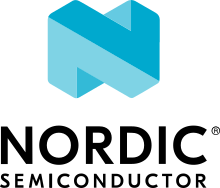Using CLI in nRF Connect examples
Some Matter examples for the development kits from Nordic Semiconductor include a command-line interface that allows access to application logs and Zephyr shell.
Accessing the CLI console
To access the CLI console, use a serial terminal emulator of your choice, like
Minicom or GNU Screen. Use the baud rate set to 115200.
Example: Starting the CLI console with Minicom
For example, to start using the CLI console with Minicom, run the following
command with /dev/ttyACM0 replaced with the device node name of your
development kit:
minicom -D /dev/ttyACM0 -b 115200
When you reboot the kit, you will see the boot logs in the console, similar to the following messages:
uart:~$
I: nRF5 802154 radio initialized
I: 8 Sectors of 4096 bytes
I: alloc wra: 0, ff0
I: data wra: 0, 0
*** Booting Zephyr OS build v2.4.0-ncs1 ***
I: Init CHIP stack
...
This means that the console is working correctly and you can start using shell
commands. For example, issuing the kernel threads command will print
information about all running threads:
uart:~$ kernel threads
Scheduler: 277 since last call
Threads:
0x20006518 CHIP
options: 0x0, priority: -1 timeout: 536896912
state: pending
stack size 8192, unused 7256, usage 936 / 8192 (11 %)
0x20004ab0 SDC RX
options: 0x0, priority: -10 timeout: 536890152
state: pending
stack size 1024, unused 848, usage 176 / 1024 (17 %)
...
Listing all commands
To list all available commands, use the Tab key, which is normally used for the command completion feature.
Pressing the Tab key in an empty command line prints the list of available commands:
uart:~$
clear date device flash
help history kernel nrf_clock_control
ot resize shell
Pressing the Tab key with a command entered in the command line cycles through available options for the given command.
Using OpenThread commands
OpenThread commands
are accessible from the shell, but they must preceded by ot. For example:
uart:~$ ot networkkey
00112233445566778899aabbccddeeff
Done
Using Matter-specific commands
The nRF Connect examples let you use several Matter-specific CLI commands.
These commands are not available by default and to enable using them, set the
CONFIG_CHIP_LIB_SHELL=y Kconfig option in the prj.conf file of the given
example.
Every invoked command must be preceded by the matter prefix.
See the following subsections for the description of each Matter-specific command.
device command group
Handles a group of commands that are used to manage the device. You must use this command together with one of the additional subcommands listed below.
factoryreset subcommand
Performs device factory reset that is hardware reset preceded by erasing of the whole Matter settings stored in a non-volatile memory.
uart:~$ matter device factoryreset
Performing factory reset ...
onboardingcodes command group
Handles a group of commands that are used to view information about device
onboarding codes. The onboardingcodes command takes one required parameter for
the rendezvous type, then an optional parameter for printing a specific type of
onboarding code.
The full format of the command is as follows:
onboardingcodes none|softap|ble|onnetwork [qrcode|qrcodeurl|manualpairingcode]
none subcommand
Prints all onboarding codes. For example:
uart:~$ matter onboardingcodes none
QRCode: MT:W0GU2OTB00KA0648G00
QRCodeUrl: https://project-chip.github.io/connectedhomeip/qrcode.html?data=MT%3AW0GU2OTB00KA0648G00
ManualPairingCode: 34970112332
none qrcode subcommand
Prints the device onboarding QR code payload. Takes no arguments.
uart:~$ matter onboardingcodes none qrcode
MT:W0GU2OTB00KA0648G00
none qrcodeurl subcommand
Prints the URL to view the device onboarding QR code in a web browser. Takes no arguments.
uart:~$ matter onboardingcodes none qrcodeurl
https://project-chip.github.io/connectedhomeip/qrcode.html?data=MT%3AW0GU2OTB00KA0648G00
none manualpairingcode subcommand
Prints the pairing code for the manual onboarding of a device. Takes no arguments.
uart:~$ matter onboardingcodes none manualpairingcode
34970112332
config command group
Handles a group of commands that are used to view device configuration information. You can use this command without any subcommand to print all available configuration data or to add a specific subcommand.
uart:~$ matter config
VendorId: 65521 (0xFFF1)
ProductId: 32768 (0x8000)
HardwareVersion: 1 (0x1)
FabricId:
PinCode: 020202021
Discriminator: f00
DeviceId:
The config command can also take the subcommands listed below.
pincode subcommand
Prints the PIN code for device setup. Takes no arguments.
uart:~$ matter config pincode
020202021
discriminator subcommand
Prints the device setup discriminator. Takes no arguments.
uart:~$ matter config discriminator
f00
vendorid subcommand
Prints the vendor ID of the device. Takes no arguments.
uart:~$ matter config vendorid
65521 (0xFFFF1)
productid subcommand
Prints the product ID of the device. Takes no arguments.
uart:~$ matter config productid
32768 (0x8000)
hardwarever subcommand
Prints the hardware version of the device. Takes no arguments.
uart:~$ matter config hardwarever
1 (0x1)
deviceid subcommand
Prints the device identifier. Takes no arguments.
fabricid subcommand
Prints the fabric identifier. Takes no arguments.
ble command group
Handles a group of commands that are used to control the device Bluetooth LE transport state. You must use this command together with one of the additional subcommands listed below.
help subcommand
Prints help information about the ble command group.
uart:~$ matter ble help
help Usage: ble <subcommand>
adv Enable or disable advertisement. Usage: ble adv <start|stop|state>
adv start subcommand
Enables Bluetooth LE advertising.
uart:~$ matter ble adv start
Starting BLE advertising
adv stop subcommand
Disables Bluetooth LE advertising.
uart:~$ matter ble adv stop
Stopping BLE advertising
adv status subcommand
Prints the information about the current Bluetooth LE advertising status.
uart:~$ matter ble adv state
BLE advertising is disabled
nfc command group
Handles a group of commands that are used to control the device NFC tag emulation state. You must use this command together with one of the additional subcommands listed below.
start subcommand
Starts the NFC tag emulation.
uart:~$ matter nfc start
NFC tag emulation started
stop subcommand
Stops the NFC tag emulation.
uart:~$ matter nfc stop
NFC tag emulation stopped
state subcommand
Prints the information about the NFC tag emulation status.
uart:~$ matter nfc state
NFC tag emulation is disabled
dns command group
Handles a group of commands that are used to trigger performing DNS queries. You must use this command together with one of the additional subcommands listed below.
browse subcommand
Browses for DNS services of _matterc_udp type and prints the received
response. Takes no argument.
uart:~$ matter dns browse
Browsing ...
DNS browse succeeded:
Hostname: 0E824F0CA6DE309C
Vendor ID: 9050
Product ID: 20043
Long discriminator: 3840
Device type: 0
Device name:
Commissioning mode: 0
IP addresses:
fd08:b65e:db8e:f9c7:2cc2:2043:1366:3b31
resolve subcommand
Resolves the specified Matter node service given by the fabric-id and node-id.
uart:~$ matter dns resolve fabric-id node-id
Resolving ...
DNS resolve for 000000014A77CBB3-0000000000BC5C01 succeeded:
IP address: fd08:b65e:db8e:f9c7:8052:1a8e:4dd4:e1f3
Port: 5540
stat command group
Handles a group of commands that are used to get and reset the peak usage of
critical system resources used by Matter. These commands are only available when
the CONFIG_CHIP_STATISTICS=y Kconfig option is set.
peak subcommand
Prints the peak usage of system resources.
uart:~$ matter stat peak
Packet Buffers: 1
Timers: 2
TCP endpoints: 0
UDP endpoints: 1
Exchange contexts: 0
Unsolicited message handlers: 5
Platform events: 2
reset subcommand
Resets the peak usage of system resources.
uart:~$ matter stat reset